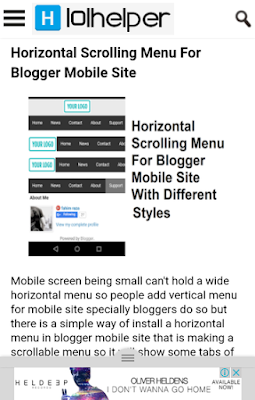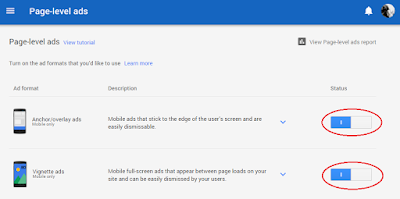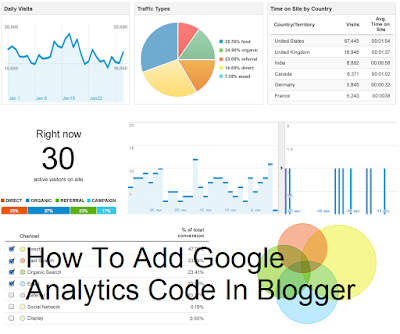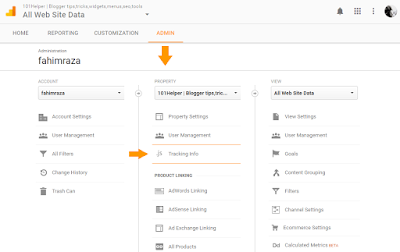Adsense being compatible with mobile sites lets you to add ads in mobile site and its really important to add Adsense ad units in mobile because it increases your earnings effectively and massively. So to increase your Adsense earnings you need to install special ad units which will fit mobile screens and help you to get more clicks and increase CPC earnings. You can see a demo of floating Adsense ad unit in below image.
This Adsense ad unit can be hidden by tapping and pushing it below and its best for those Adsense user who have more mobile traffic.
So in this post I am going to show you how to install Floating Adsense Ad unit in blogger mobile site.
Ad Types And Description.
1. Anchor/overlay ads:
Description By Adsense:
- Shown by AdSense at optimal times to help increase revenue and provide a good user experience
- Don't count as advertisements as part of our valuable inventory policy
- Only show on high-end mobile devices
2. Vignette/Interstitial ads:
Description By Adsense:
- Shown by AdSense at optimal times to help increase revenue and provide a good user experience
- Don't count as advertisements as part of our valuable inventory policy
- Only show on high-end mobile devices
- Limited in number to maintain a good user experience
How To Add Floating / Hover Adsense Ad in Blogger Mobile Site?
Step 1: Go to Adsense and Login.
Step 2: Click on My Ads and choose Page-Level ads.
Step 3: Enable both Anchor/overlay ads and Vignette ads.
Step 4: Get your ad code.
Step 5: Go to layout and click on add a gadget.
Step 6: Choose Html/Javascript and paste your ad code.
Step 7: Save the gadget and read How To Show Ads In Mobile View In Blogger for further steps.
I hope this post helped you, if you have any problem regarding this post, leave a comment or contact me.
Thanks for visiting 101Helper.
Search Keywords: How To Add Floating / Interstitial Adsense Ad in Blogger Mobile Site, how to enable anchor ads in blogger mobile, Google adsense interstitial ad,anchor ad,floating adsense ad mobile site,push ads in blogger mobile.