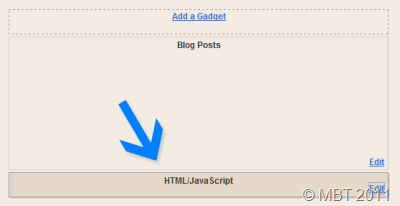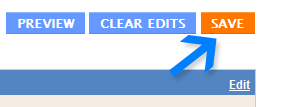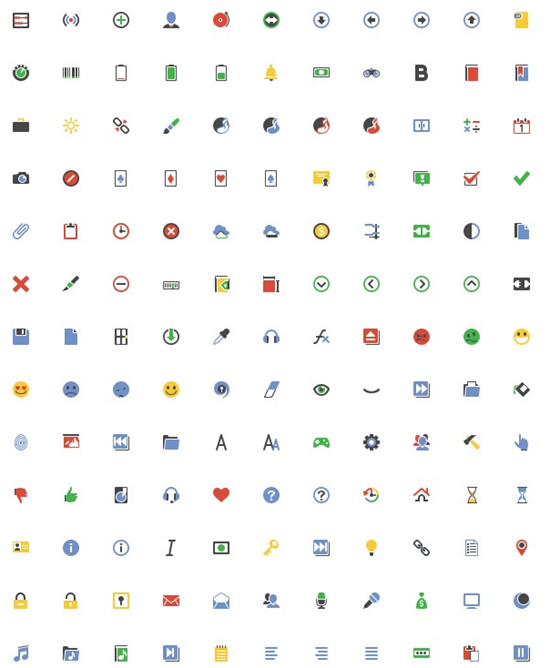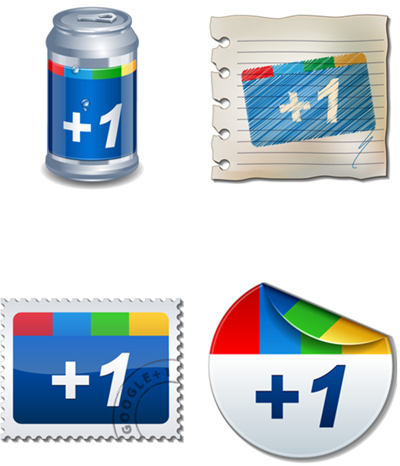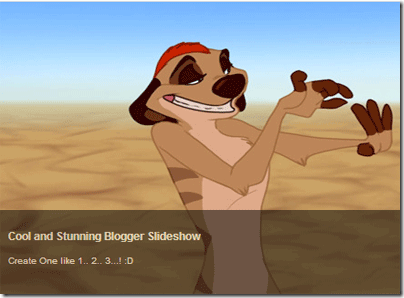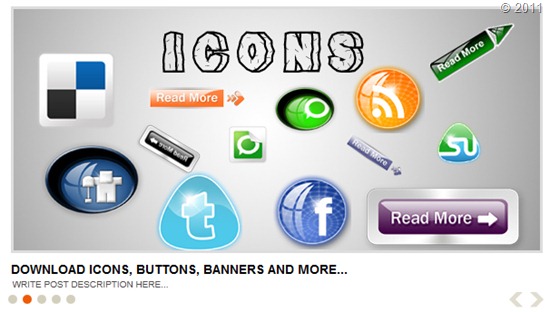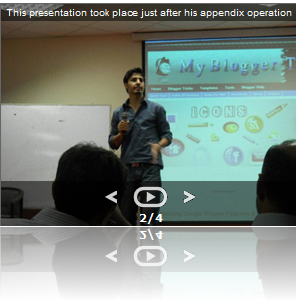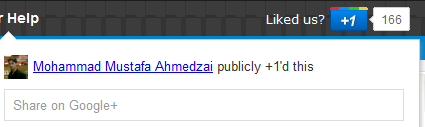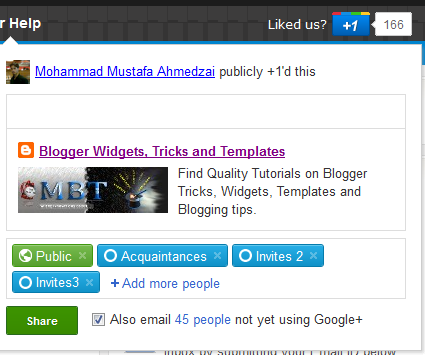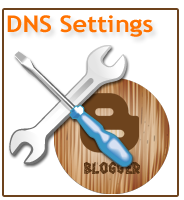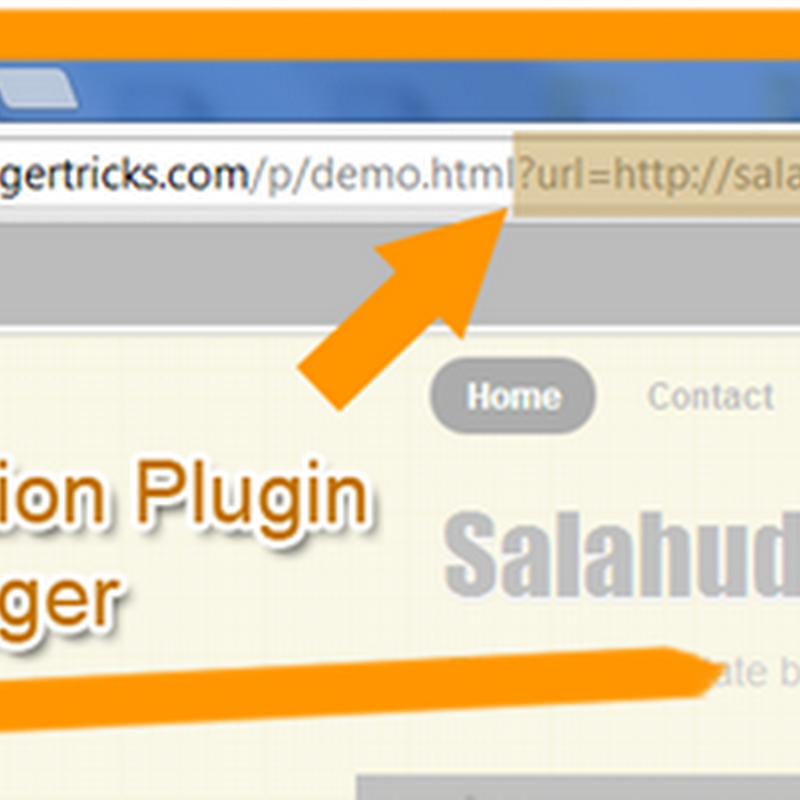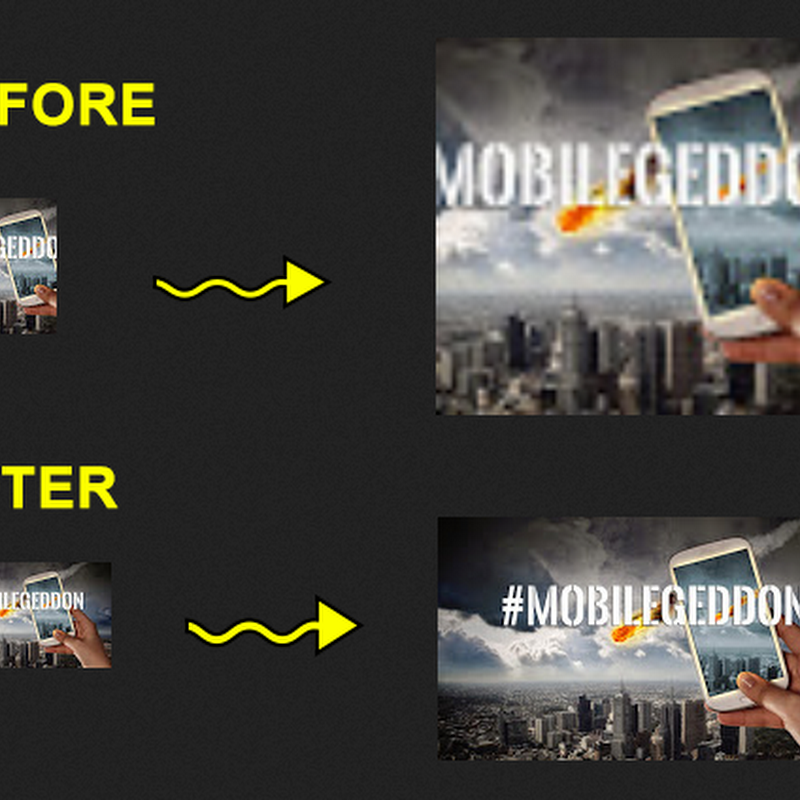<script type="text/javascript" src="http://ajax.googleapis.com/ajax/libs/jquery/1.6.0/jquery.min.js"></script>
<style type="text/css">
/*Make sure your page contains a valid doctype at the top*/
#simplegallery1{ //CSS for Simple Gallery Example 1
position: relative; /*keep this intact*/
visibility: hidden; /*keep this intact*/
border: 1px solid #666;
}
#simplegallery1 .gallerydesctext{ //CSS for description DIV of Example 1 (if defined)
text-align: left;
padding: 2px 5px;
font: 10px normal verdana, arial;
}
</style>
<script type="text/javascript" >
var simpleGallery_navpanel={
loadinggif: 'https://blogger.googleusercontent.com/img/b/R29vZ2xl/AVvXsEg-2fJD8MLDOBY9XgsJu7nJCrQGxKHxCqWzZXS91do4IJ6uacAbGIAa-njcnHJzFd4_7m3EdTdFXrKzW748wz8uYNDRu2lUKLWT4j0NmbD-J3YOUwmFredjLlnsR6YeyK2E4wUswkprg_Q/s400/ajaxload.gif', //full path or URL to loading gif image
panel: {height:'45px', opacity:0.5, paddingTop:'5px', fontStyle:'bold 11px Verdana'}, //customize nav panel container
images: [ 'https://blogger.googleusercontent.com/img/b/R29vZ2xl/AVvXsEgb_WsnHTL8eTLiSVegS24oMYlOmFdiaVU-DfZGK3WDWQBatJ6tytKz261rmV0BUzCb3PHSPI6RmE3Hid0jVqmXp2T7_tehxl5XwLirGVqcCb_4uRXrOCeZKGP8lpsbgnJ1a7aTXqlZE0k/s400/left.gif', 'https://blogger.googleusercontent.com/img/b/R29vZ2xl/AVvXsEgNxyrIeXgVWxvbMOOp2sskkwT7HVHlj01wkvTtfn3DkwOpbA_yxwOeoqGQg-uq9WA7PiwUnn_ZR-sTUUlCsaQ40s6d8m_SW9E7dEBJNt6Qipc4eWml71WRpDOwziXjGlTfEXmhHigY0Mo/s400/play.gif', 'https://blogger.googleusercontent.com/img/b/R29vZ2xl/AVvXsEgpt629YsAwoZbX5IsoCTTC7RhT8dgWMiMuCBBdYEvLBlmURkfVcTWsisxS0vhxfNEV6cH9phY0TgbVwrQqhCLwAzqww-CmiVUidkOFqGmC41KpperHXv3ZHF59lB0DNZOEcbf_HijVQdg/s400/right.gif', 'https://blogger.googleusercontent.com/img/b/R29vZ2xl/AVvXsEj8y-gxbWGXVclOO-GKyBeQXr7wq-IuGI094UIReAzRTY1G44BObT_yu0ziq9HerkFStnCgSOEHHhhSeKbAOSbYQW-SLY7sXpob-IbV6FfDENwA4agKvaMkbN8ZNHoW_ID6xg80Ur65ooA/s400/pause.gif'], //nav panel images (in that order)
imageSpacing: {offsetTop:[-4, 0, -4], spacing:10}, //top offset of left, play, and right images, PLUS spacing between the 3 images
slideduration: 500 //duration of slide up animation to reveal panel
}
function simpleGallery(settingarg){
this.setting=settingarg
settingarg=null
var setting=this.setting
setting.panelheight=(parseInt(setting.navpanelheight)>5)? parseInt(setting.navpanelheight) : parseInt(simpleGallery_navpanel.panel.height)
setting.fadeduration=parseInt(setting.fadeduration)
setting.curimage=(setting.persist)? simpleGallery.routines.getCookie("gallery-"+setting.wrapperid) : 0
setting.curimage=setting.curimage || 0 //account for curimage being null if cookie is empty
setting.preloadfirst=(!jQuery.Deferred)? false : (typeof setting.preloadfirst!="undefined")? setting.preloadfirst : true //Boolean on whether to preload all images before showing gallery
setting.ispaused=!setting.autoplay[0] //ispaused reflects current state of gallery, autoplay[0] indicates whether gallery is set to auto play
setting.currentstep=0 //keep track of # of slides slideshow has gone through
setting.totalsteps=setting.imagearray.length*setting.autoplay[2] //Total steps limit: # of images x # of user specified cycles
setting.fglayer=0, setting.bglayer=1 //index of active and background layer (switches after each change of slide)
setting.oninit=setting.oninit || function(){}
setting.onslide=setting.onslide || function(){}
var preloadimages=[], longestdesc=null, loadedimages=0
var dfd = (setting.preloadfirst)? jQuery.Deferred() : {resolve:function(){}, done:function(f){f()}} //create real deferred object unless preloadfirst setting is false or browser doesn't support it
setting.longestdesc="" //get longest description of all slides. If no desciptions defined, variable contains ""
setting.$loadinggif=(function(){ //preload and ref ajax loading gif
var loadgif=new Image()
loadgif.src=simpleGallery_navpanel.loadinggif
return jQuery(loadgif).css({verticalAlign:'middle'}).wrap('<div style="position:absolute;text-align:center;width:100%;height:100%" />').parent()
})()
for (var i=0; i<setting.imagearray.length; i++){ //preload slideshow images
preloadimages[i]=new Image()
preloadimages[i].src=setting.imagearray[i][0]
if (setting.imagearray[i][3] && setting.imagearray[i][3].length>setting.longestdesc.length)
setting.longestdesc=setting.imagearray[i][3]
jQuery(preloadimages[i]).bind('load error', function(){
loadedimages++
if (loadedimages==setting.imagearray.length){
dfd.resolve() //indicate all images have been loaded
}
})
}
var slideshow=this
jQuery(document).ready(function($){
var setting=slideshow.setting
setting.$wrapperdiv=$('#'+setting.wrapperid).css({position:'relative', visibility:'visible', background:'black', overflow:'hidden', width:setting.dimensions[0], height:setting.dimensions[1]}).empty() //main gallery DIV
if (setting.$wrapperdiv.length==0){ //if no wrapper DIV found
alert("Error: DIV with ID \""+setting.wrapperid+"\" not found on page.")
return
}
setting.$gallerylayers=$('<div class="gallerylayer"></div><div class="gallerylayer"></div>') //two stacked DIVs to display the actual slide
.css({position:'absolute', left:0, top:0})
.appendTo(setting.$wrapperdiv)
setting.$loadinggif.css({top:setting.dimensions[1]/2-30}).appendTo(setting.$wrapperdiv) //30 is assumed height of ajax loading gif
setting.gallerylayers=setting.$gallerylayers.get() //cache stacked DIVs as DOM objects
setting.navbuttons=simpleGallery.routines.addnavpanel(setting) //get 4 nav buttons DIVs as DOM objects
if (setting.longestdesc!="") //if at least one slide contains a description (feature is enabled)
setting.descdiv=simpleGallery.routines.adddescpanel(setting)
$(setting.navbuttons).filter('img.navimages').css({opacity:0.8})
.bind('mouseover mouseout', function(e){
$(this).css({opacity:(e.type=="mouseover")? 1 : 0.8})
})
.bind('click', function(e){
var keyword=e.target.title.toLowerCase()
slideshow.navigate(keyword) //assign behavior to nav images
})
dfd.done(function(){ //execute when all images have loaded
setting.$loadinggif.remove()
setting.$wrapperdiv.bind('mouseenter', function(){slideshow.showhidenavpanel('show')})
setting.$wrapperdiv.bind('mouseleave', function(){slideshow.showhidenavpanel('hide')})
slideshow.showslide(setting.curimage) //show initial slide
setting.oninit.call(slideshow) //trigger oninit() event
$(window).bind('unload', function(){ //clean up and persist
$(slideshow.setting.navbuttons).unbind()
if (slideshow.setting.persist) //remember last shown image's index
simpleGallery.routines.setCookie("gallery-"+setting.wrapperid, setting.curimage)
jQuery.each(slideshow.setting, function(k){
if (slideshow.setting[k] instanceof Array){
for (var i=0; i<slideshow.setting[k].length; i++){
if (slideshow.setting[k][i].tagName=="DIV") //catches 2 gallerylayer divs, gallerystatus div
slideshow.setting[k][i].innerHTML=null
slideshow.setting[k][i]=null
}
}
if (slideshow.setting[k].innerHTML) //catch gallerydesctext div
slideshow.setting[k].innerHTML=null
slideshow.setting[k]=null
})
slideshow=slideshow.setting=null
})
}) //end deferred code
}) //end jQuery domload
}
simpleGallery.prototype={
navigate:function(keyword){
clearTimeout(this.setting.playtimer)
this.setting.totalsteps=100000 //if any of the nav buttons are clicked on, set totalsteps limit to an "unreachable" number
if (!isNaN(parseInt(keyword))){
this.showslide(parseInt(keyword))
}
else if (/(prev)|(next)/i.test(keyword)){
this.showslide(keyword.toLowerCase())
}
else{ //if play|pause button
var slideshow=this
var $playbutton=$(this.setting.navbuttons).eq(1)
if (!this.setting.ispaused){ //if pause Gallery
this.setting.autoplay[0]=false
$playbutton.attr({title:'Play', src:simpleGallery_navpanel.images[1]})
}
else if (this.setting.ispaused){ //if play Gallery
this.setting.autoplay[0]=true
this.setting.playtimer=setTimeout(function(){slideshow.showslide('next')}, this.setting.autoplay[1])
$playbutton.attr({title:'Pause', src:simpleGallery_navpanel.images[3]})
}
slideshow.setting.ispaused=!slideshow.setting.ispaused
}
},
showslide:function(keyword){
var slideshow=this
var setting=slideshow.setting
var totalimages=setting.imagearray.length
var imgindex=(keyword=="next")? (setting.curimage<totalimages-1? setting.curimage+1 : 0)
: (keyword=="prev")? (setting.curimage>0? setting.curimage-1 : totalimages-1)
: Math.min(keyword, totalimages-1)
setting.gallerylayers[setting.bglayer].innerHTML=simpleGallery.routines.getSlideHTML(setting.imagearray[imgindex])
setting.$gallerylayers.eq(setting.bglayer).css({zIndex:1000, opacity:0}) //background layer becomes foreground
.stop().css({opacity:0}).animate({opacity:1}, setting.fadeduration, function(){ //Callback function after fade animation is complete:
clearTimeout(setting.playtimer)
setting.gallerylayers[setting.bglayer].innerHTML=null //empty bglayer (previously fglayer before setting.fglayer=setting.bglayer was set below)
try{
setting.onslide.call(slideshow, setting.gallerylayers[setting.fglayer], setting.curimage)
}catch(e){
alert("Simple Controls Gallery: An error has occured somwhere in your code attached to the \"onslide\" event: "+e)
}
setting.currentstep+=1
if (setting.autoplay[0]){
if (setting.currentstep<=setting.totalsteps)
setting.playtimer=setTimeout(function(){slideshow.showslide('next')}, setting.autoplay[1])
else
slideshow.navigate("play/pause")
}
}) //end callback function
setting.gallerylayers[setting.fglayer].style.zIndex=999 //foreground layer becomes background
setting.fglayer=setting.bglayer
setting.bglayer=(setting.bglayer==0)? 1 : 0
setting.curimage=imgindex
setting.navbuttons[3].innerHTML=(setting.curimage+1) + '/' + setting.imagearray.length
if (setting.imagearray[imgindex][3]){ //if this slide contains a description
setting.$descpanel.css({visibility:'visible'})
setting.descdiv.innerHTML=setting.imagearray[imgindex][3]
}
else if (setting.longestdesc!=""){ //if at least one slide contains a description (feature is enabled)
setting.descdiv.innerHTML=null
setting.$descpanel.css({visibility:'hidden'})
}
},
showhidenavpanel:function(state){
var setting=this.setting
var endpoint=(state=="show")? setting.dimensions[1]-setting.panelheight : this.setting.dimensions[1]
setting.$navpanel.stop().animate({top:endpoint}, simpleGallery_navpanel.slideduration)
if (setting.longestdesc!="") //if at least one slide contains a description (feature is enabled)
this.showhidedescpanel(state)
},
showhidedescpanel:function(state){
var setting=this.setting
var endpoint=(state=="show")? 0 : -setting.descpanelheight
setting.$descpanel.stop().animate({top:endpoint}, simpleGallery_navpanel.slideduration)
}
}
simpleGallery.routines={
getSlideHTML:function(imgelement){
var layerHTML=(imgelement[1])? '<a href="'+imgelement[1]+'" target="'+imgelement[2]+'">\n' : '' //hyperlink slide?
layerHTML+='<img src="'+imgelement[0]+'" style="border-width:0" />'
layerHTML+=(imgelement[1])? '</a>' : ''
return layerHTML //return HTML for this layer
},
addnavpanel:function(setting){
var interfaceHTML=''
for (var i=0; i<3; i++){
var imgstyle='position:relative; border:0; cursor:hand; cursor:pointer; top:'+simpleGallery_navpanel.imageSpacing.offsetTop[i]+'px; margin-right:'+(i!=2? simpleGallery_navpanel.imageSpacing.spacing+'px' : 0)
var title=(i==0? 'Prev' : (i==1)? (setting.ispaused? 'Play' : 'Pause') : 'Next')
var imagesrc=(i==1)? simpleGallery_navpanel.images[(setting.ispaused)? 1 : 3] : simpleGallery_navpanel.images[i]
interfaceHTML+='<img class="navimages" title="' + title + '" src="'+ imagesrc +'" style="'+imgstyle+'" /> '
}
interfaceHTML+='<div class="gallerystatus" style="margin-top:1px">' + (setting.curimage+1) + '/' + setting.imagearray.length + '</div>'
setting.$navpanel=$('<div class="navpanellayer"></div>')
.css({position:'absolute', width:'100%', height:setting.panelheight, left:0, top:setting.dimensions[1], font:simpleGallery_navpanel.panel.fontStyle, zIndex:'1001'})
.appendTo(setting.$wrapperdiv)
$('<div class="navpanelbg"></div><div class="navpanelfg"></div>') //create inner nav panel DIVs
.css({position:'absolute', left:0, top:0, width:'100%', height:'100%'})
.eq(0).css({background:'black', opacity:simpleGallery_navpanel.panel.opacity}).end() //"navpanelbg" div
.eq(1).css({paddingTop:simpleGallery_navpanel.panel.paddingTop, textAlign:'center', color:'white'}).html(interfaceHTML).end() //"navpanelfg" div
.appendTo(setting.$navpanel)
return setting.$navpanel.find('img.navimages, div.gallerystatus').get() //return 4 nav related images and DIVs as DOM objects
},
adddescpanel:function(setting){
setting.$descpanel=$('<div class="gallerydesc"><div class="gallerydescbg"></div><div class="gallerydescfg"><div class="gallerydesctext"></div></div></div>')
.css({position:'absolute', width:'100%', left:0, top:-1000, zIndex:'1001'})
.find('div').css({position:'absolute', left:0, top:0, width:'100%'})
.eq(0).css({background:'black', opacity:simpleGallery_navpanel.panel.opacity}).end() //"gallerydescbg" div
.eq(1).css({color:'white'}).end() //"gallerydescfg" div
.eq(2).html(setting.longestdesc).end().end()
.appendTo(setting.$wrapperdiv)
var $gallerydesctext=setting.$descpanel.find('div.gallerydesctext')
setting.descpanelheight=$gallerydesctext.outerHeight()
setting.$descpanel.css({top:-setting.descpanelheight, height:setting.descpanelheight}).find('div').css({height:'100%'})
return setting.$descpanel.find('div.gallerydesctext').get(0) //return gallery description DIV as a DOM object
},
getCookie:function(Name){
var re=new RegExp(Name+"=[^;]+", "i"); //construct RE to search for target name/value pair
if (document.cookie.match(re)) //if cookie found
return document.cookie.match(re)[0].split("=")[1] //return its value
return null
},
setCookie:function(name, value){
document.cookie = name+"=" + value + ";path=/"
}
}
</script>
<script type="text/javascript">
var mygallery=new simpleGallery({
wrapperid: "simplegallery1", //ID of main gallery container,
dimensions: [300, 200], //width/height of gallery in pixels. Should reflect dimensions of the images exactly
imagearray: [
["IMAGE LINK 1", "#", "_new", "DESCRIPTION"],
["IMAGE LINK 2", "#", "_new", "DESCRIPTION"],
["IMAGE LINK 3","#", "_new", "DESCRIPTION"],
["IMAGE LINK 4", "#", "_new", "DESCRIPTION"],
["IMAGE LINK 5", "#", "_new", "DESCRIPTION"] ],
autoplay: [true, 2000, 20], //[auto_play_boolean, delay_btw_slide_millisec, cycles_before_stopping_int]
persist: false, //remember last viewed slide and recall within same session?
fadeduration: 500, //transition duration (milliseconds)
oninit:function(){ //event that fires when gallery has initialized/ ready to run
//Keyword "this": references current gallery instance (ie: try this.navigate("play/pause"))
},
onslide:function(curslide, i){ //event that fires after each slide is shown
//Keyword "this": references current gallery instance
//curslide: returns DOM reference to current slide's DIV (ie: try alert(curslide.innerHTML)
//i: integer reflecting current image within collection being shown (0=1st image, 1=2nd etc)
}
})
</script>
<div id="simplegallery1"></div>
You can do a lot more but I am not sharing every thing here for simplicity. Yes you can change its entire look, colors, fonts and all. If you need any further customization then just post your query and I will reply the earliest possible.
If you needed any further help let me know. I have tried to keep the installation as easy as possible and I have made sure that the slideshow loads fast and works on all major browsers. Do let me know how you liked this new widget. :)
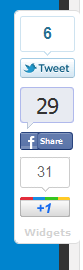 Ever wondered to create a Mashable type floating sharing widget for your blogger blogs? There you have it today! We released a sliding, scrolling widget last month which contained major social media sharing buttons but some of you complained that the widget do not work properly with the new blogger templates so to keep things more flexible, we are releasing yet another version of a floating widget which contains the best social buttons like Facebook Share/like, Twitter and Google +1 button. All in one. I have not used any scripts this time and this widget works purely on CSS and HTML and is fully compatible with all major browsers. You can see this sticky widget to left of my blog post. I have made sure to keep the installation process as easy as possible so be confident to try this one out to better increase your social engagement and thereby your page views.
Ever wondered to create a Mashable type floating sharing widget for your blogger blogs? There you have it today! We released a sliding, scrolling widget last month which contained major social media sharing buttons but some of you complained that the widget do not work properly with the new blogger templates so to keep things more flexible, we are releasing yet another version of a floating widget which contains the best social buttons like Facebook Share/like, Twitter and Google +1 button. All in one. I have not used any scripts this time and this widget works purely on CSS and HTML and is fully compatible with all major browsers. You can see this sticky widget to left of my blog post. I have made sure to keep the installation process as easy as possible so be confident to try this one out to better increase your social engagement and thereby your page views.