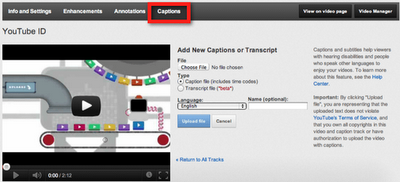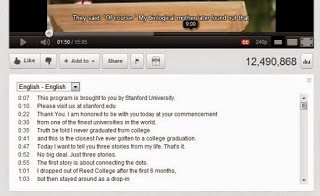
Transcripts and captions are a way to enhance the video-viewing experience for users. They supplement the audio to help viewers better understand what's being said. Similar to subtitles in a movie, you can add captions to a your YouTube videos which are not only played with the video, but can also be shown separately and made clickable. In this post, we'll talk about captioning your YouTube videos.
Why caption videos?
Captioning makes it easier for people to understand what's being said. This can be especially helpful for those with a hearing disability. But it doesn't just serve accessibility purposes. Non-native language speakers have a harder time understanding spoken words, and written text can increase comprehension.
Besides, captions make video text searchable by search engines, so you can increase your chances of getting found in search results.
How to caption a video?
Captions files are usually in Subtitle formats, such as .SUB or .SRT. They have time-stamps with the lines as well. A typical Captions file would look like this
0:00:03.490,0:00:07.430
This is the first line
0:00:07.430,0:00:11.600
This is another line
0:00:11.600,0:00:14.009
This is the last line
0:00:14.009,0:00:15.889
[pause]
You can manually add time-stamps for your video in a text file, and save it with a .SUB or .SRT extension.
You should have your captions ready before moving on. Log into your account on YouTube, and click on your username on the top-right corner of your screen. Then click on Video Manager to manage your uploads.
You can add transcripts to your existing videos, or you can upload new videos. Next your uploaded videos, you will see an Edit option, and an arrow next to it. Click on the arrow, and select the Captions and Subtitles options.
Next, you'll see the Add New Caption or Transcript option. You can now upload a transcript or caption file, which will automatically be integrated with your video once the initial processing is done. And that's it! You should now see a transcript button when you open your Videos' public link. Make sure before uploading the file whether you have selected the correct language, and whether it is a caption or transcript. Both work differently, so make sure you choose the appropriate option.
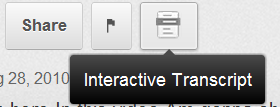
You can turn on captions for any Video (if provided). This could be a great help for non-native speakers of the video's language. So upload them now, and make your videos more accessible and get one step ahead in marketing your videos!