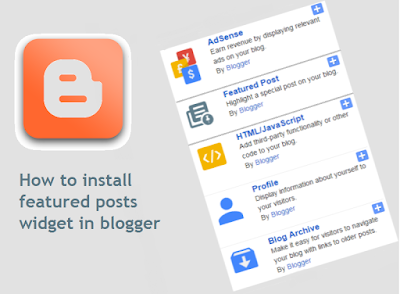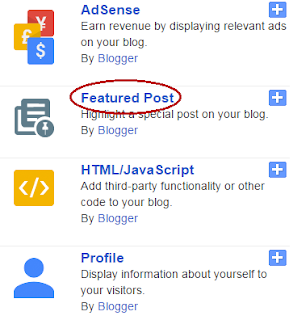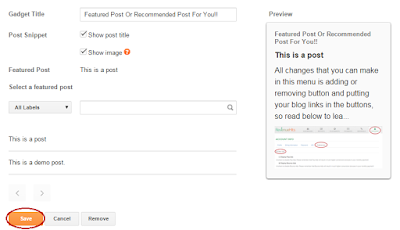In the recent update blogger has added a new gadget to help bloggers highlight the posts that matter the most. So with this gadget you can highlight your featured posts or highlight the posts which are too older and don't get enough views and you prefer to tell your blog readers about them so they would get views and your visitors will also be able to reach the posts which you recommend to read. Though this is a good gadget but not better than 101Helper's Featured Posts Widget because you can display only single featured post and 101Helper's Featured Posts Widget lets you to show as many posts as you need. So this post is to show you how to install blogger featured posts widget. Follow below steps to begin!
How To Install Blogger "Featured Posts" Gadget?
Step 1: Go to blogger dashboard.
Step 2: Go to Layout and click on add a gadget.
Step 3: Click on Featured Post below Adsense.
Step 4: Make following customizations, you can see a preview of your widget on right side or below widget options:
(1). Give A Title To You Gadget:
Type a title for your widget e.g: featured posts or posts recommended for you.
(2). Post Snippets:
Choose posts snippet options e.g show post title or show post image. Check or uncheck to enable or disable showing post title or image.
(3). Search A Post:
Search for a post or choose labels from which you want to show featured post.
(4). Choose Post:
Click on the post which you want to display.
Step 5: Click on save and you are done! open your blog to see your featured post widget.
You can show your widget vertically as well as horizontally. To show it vertically drag it to sidebar and to show it horizontally drag it above blog post.
Note: This gadget grabs the first image of your post so you can't choose a custom image.
I hope you like this gadget and this post was helpful to you. If you found it helpful share it with others. Like 101Helper on Facebook or follow on twitter to get updates about new blogger gadgets.
Search tags: New blogger gadget,Featured Posts widget, Blogger featured posts widget, show featured posts widget on blogspot,recommended post widget for blogger, 101Helper blogger gadgets.
Step 2: Go to Layout and click on add a gadget.
Step 3: Click on Featured Post below Adsense.
Step 4: Make following customizations, you can see a preview of your widget on right side or below widget options:
(1). Give A Title To You Gadget:
Type a title for your widget e.g: featured posts or posts recommended for you.
(2). Post Snippets:
Choose posts snippet options e.g show post title or show post image. Check or uncheck to enable or disable showing post title or image.
(3). Search A Post:
Search for a post or choose labels from which you want to show featured post.
(4). Choose Post:
Click on the post which you want to display.
Step 5: Click on save and you are done! open your blog to see your featured post widget.
You can show your widget vertically as well as horizontally. To show it vertically drag it to sidebar and to show it horizontally drag it above blog post.
Note: This gadget grabs the first image of your post so you can't choose a custom image.
I hope you like this gadget and this post was helpful to you. If you found it helpful share it with others. Like 101Helper on Facebook or follow on twitter to get updates about new blogger gadgets.
Search tags: New blogger gadget,Featured Posts widget, Blogger featured posts widget, show featured posts widget on blogspot,recommended post widget for blogger, 101Helper blogger gadgets.