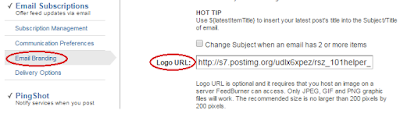How To Set Custom Post Title And Logo In Feedburner Emails
By JOKO at 4:16 AM
Blogger Tips And Tricks
Feedburner is used by every blogger to send mails to their subscribers and hence its optimization is very important to let subscribers get maximum of it. Though I haven't shared much about feedburner except how to set it up. So I decided to share a new thing in feedburner that will benefit you.
Its setting up custom title for posts because without optimization all the mails sent from a blog have the same blog title having url of the post so subscribers mostly don't open the post even after receiving the mail because they haven't known the name of the post so they don't get interest in that mail. So it is not beneficial in anyway because you send mails to your subscribers but you don't get any response. Also I will show you how to put your logo in emails, it will tell visitors that this email is from your blog because logo is the identity of a site or blog.
So in this post I am going to show you how to enable custom post title in feedburner and how to put your blog's logo in emails. Follow simple steps mentioned below!
How To Set Custom Post Title In Feedburner Emails?
Step 1: Go to feedburner and open your blog's RSS feed.
Learn: How To Set Up An Rss Feed For Your Blogger Blog
Step 2: Navigate to Publicize > Email Subscriptions > Email Branding.
Step 3: Paste ${latestItemTitle} in the Email subject/title input area.
Step 4: Scroll down the page and click on Save button.
How To Set Blog Logo In Feedburner Emails?
To put your blog's logo in your emails you need to upload it and get its link because you have to provide a link to your logo in feedburner. So upload your logo and get its link. I suggest to upload it in a page of your blog then after uploading switch to Html editor and get the link of logo. After uploading and getting link you can delete the page you don't need to keep it because your logo is stored in blogger.
After getting link of your logo follow below steps:
Step 1: Go to Feedburner > Your Feed > Publicize > Email Subscriptions > Email Branding.
Step 2: Paste your logo link in the input area of Logo URL.
Step 3: Scroll down the page and click on save to finish.
I hope this post was helpful to you, You can customize look of your emails on the same page(Email Branding). You can change the title's font and its size as well as color of both body text and title.
If you have any suggestion or question, ask me in comments.
Search Tags: how to add logo in feedburner emails, how to add custom post title in feedburner emails,separate post titles for feedburner emails,how to use feedburner for blogger,how to setup feedburner for blogger, 101helper blogging tutorials.