
Yesterday, we talked about whether or not bad links on your site are worth deleting. The simple answer to the question was, you might as well do it, but it'll be better to adjust your website, rather than trying to bend it. If you've been manually penalized, then this step becomes more or less necessary. But what about the links to your website, which aren't in your control? Luckily, Google has now released a link Disavow tool, which will solve such problems. Quite simply, any unnatural links to your site can be disinherited, or 'disavowed', hence preventing Google from considering them.
Before using
When your website has been manually penalized, you will receive a bunch of messages in your Webmaster Tools, specifying links which look suspicious. You should take your time, and remove as many of them as possible.
If those links are located on another website, you must first contact the site owners, and request a removal of bad links to your website. You should use the disavow links tool only if you don't get any response from the site owners.
How to disavow links?
Simply log into your Google Webmaster Tools account, and visit Google's Link Disavow tool. Select a domain from the list, and click on Disavow links. Don't worry, this won't do anything. It will just start the process.
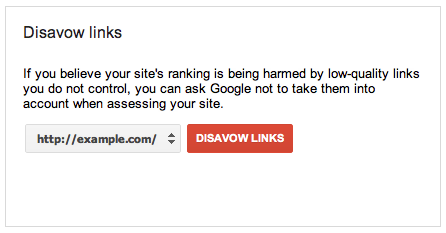
Now, you will be prompted to upload a text file containing a list of all the URL's or domains you want to block out. For whole domains, the format will look like this. domain:example.com. For single links, you can simply put in the full URL. Here is a sample text file from Google.
# Contacted owner of spamdomain1.com on 7/1/2012 to
# ask for link removal but got no response
domain:spamdomain1.com
# Owner of spamdomain2.com removed most links, but missed these
http://www.spamdomain2.com/contentA.html
http://www.spamdomain2.com/contentB.html
http://www.spamdomain2.com/contentC.html
Note: Every different link or domain must be on a separate line. And lines that start with a # aren't counted. You can only upload one file of maximum 2 MB size.
If you need a hand looking for bad links to your site, it'll probably be best to check out Who Links To Your Site in Google Webmaster Tools. Simple go into Traffic >> Links To Your Site >> Who Links The Most >> More. There, you will see a download button where you can download a file containing all links to your site.
When you tell Google to disavow your links, the changes may not be immediate. It could take some time before those links are considered as useless by Google. And Google might not even consider the links you submit if it doesn't trust your submission. Also, if you make a mistake, it might take weeks to rectify, so be careful.
Hope I made myself clear. If there are any confusions, do let us know in the comments below.









