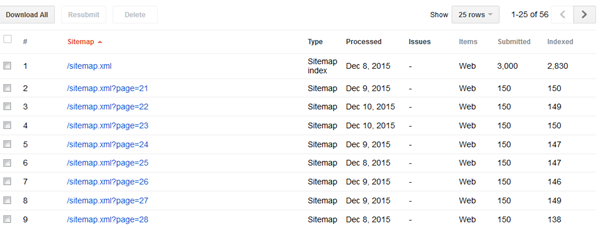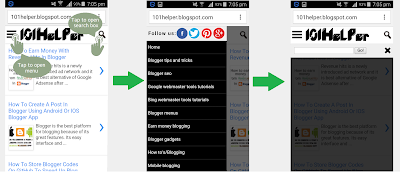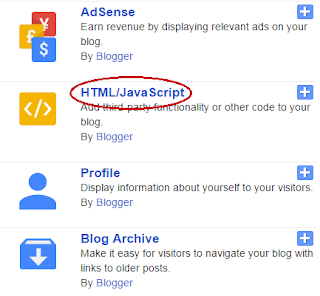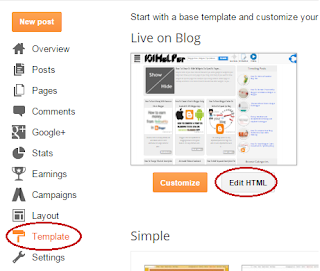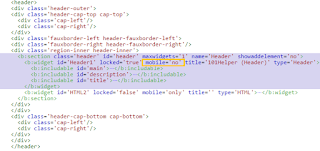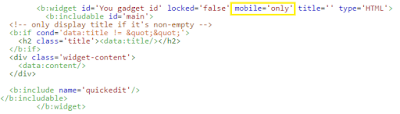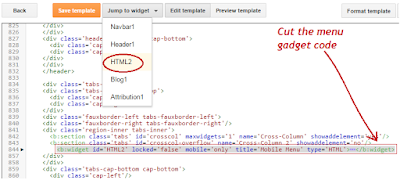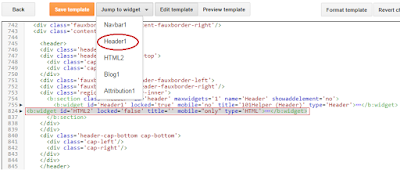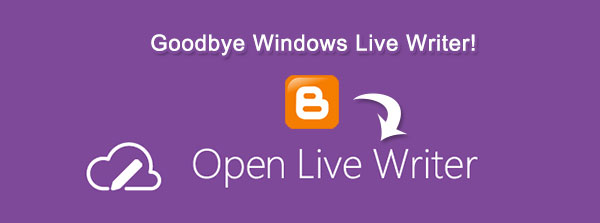 Sad but true! Blogger users will no longer be able to publish blog posts using Windows Live Writer.
Sad but true! Blogger users will no longer be able to publish blog posts using Windows Live Writer.
UPDATE: Open Live Writer Connection Error has been fixed. Read how to fix the blogger login errors and other formatting issues.
Microsoft has finally stopped support for its Blog-Publishing tool Windows Live Writer but fortunately it was kind enough to Open-Source the project by allowing the online community to continue its development. On 9th Dec, 2015, Microsoft's employee, "Scott Hanselman" announced that some engineers within Microsoft has successfully open sourced and forked Windows Live Writer and gave it a new name entitled as Open Live Writer (aka OLW) and it is now part of the .NET Foundation and managed by this group of independent volunteers from Microsoft. Windows Live Writer will continue working but due to no future updates since 2012 it has shut down its support for Blogger blogs permanently due to Google's modern OAuth 2 authentication system. Scott said it in clear words that WLW will never support this new OAuth 2 authentication system, so if you are a Blogger.com user, you'll have no choice but to switch to Open Live Writer. WLW will no longer work with blogspot blogs but it will continue working with WordPress and other blogging platforms. None of our Forum Tricks for fixing the 2 step authentication will work now.
Note: Click the Button below to see full list of topics under discussion.
Blogger Users Will See These Errors
Windows Live Writer will return the error "NotFound: Not Found" for Blogger Blogs from now onwards and there is currently no solution or fix for this bug and there will never be one as per the Microsoft employee: Scott Hanselman.
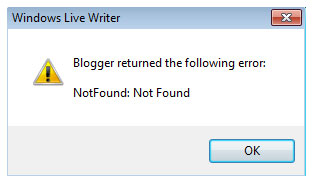
Unfortunately currently even "Open Live Writer" uses the old authentication endpoint and does not support connection to Blogger accounts. OLW throws an error "The username or password is incorrect. Please try again".
The following error is shown when you try to connect your blogspot blog with OLW.

The good news is that Scott has confirmed that in recent days OLW will be updated to support OAuth2 so that blogger users could continue using it without errors. He mentioned this OLW-Blogger connection issue in his blog post:
Google runs the excellent Blogger blog service. We've worked with the Blogger Team within Google on this project, and they've been kind enough to keep an older authentication endpoint running for many months while we work on Open Live Writer. Soon, Google and Blogger will finally shut down this older authentication system. Blogger will use the more modern OAuth 2 and Open Live Writer will be updated to support OAuth 2.
Google has also confirmed that Windows Live Writer will no longer work with Blogger.com:
A few months ago, the Windows Live Writer and Blogger integration stopped working for a few days due to improvements in Google’s authentication systems. We agreed to keep the old authentication systems for a few more months but starting December 11th, they will be retired and Windows Live Writer will stop working.
This means if you use Windows Live Writer and would like to keep using it to post on Blogger, you will need to migrate to Open Live Writer since Windows Live Writer will not ever support our new authentication system. However, we would like to warn you the connection between the Blogger and Open Live Writer might not work for a while.
Download Open Live Writer!
Open Live Writer is surely the next big blog editor that will allow you to create blog posts, add photos and videos then publish to your website. You can also compose blogs posts offline and then publish on your return just like you did using WLW. Open Live Writer works with many popular blog service providers that were previously supported by WLW. Platforms include WordPress, SharePoint, Blogger, TypePad, Moveable Type, DasBlog and many more.
Note: Blogspot accounts are currently facing authentication issues and OLW team has promised to fix this issue as soon as possible through a github thread. I will keep you updated with all latest developments.
Open Live Writer is NOT a Microsoft product
Scott made it quite clear that OLW is an open source project under the .NET Foundation and is managed and coded by volunteers. Although Open Live Writer may look like an exact clone of WLW but it is not a Microsoft product. Some of the volunteers work for Microsoft and are doing this work in their spare time.
Do not delete Windows Live Writer
You must not delete WLW, Open Live Writer installation will not override your WLW files. They both will act as different tools in your Windows PC. I wrote this blogger post offline using Windows Live Writer and I simply copied the Source HTML and pasted inside blogger editor to publish the blog post. So you can continue using WLW to format your posts. OLW currently have no Spell Check support for Windows 7 so if you are a Win7 user, WLW could still prove a lot useful to write quality posts offline with no grammatical mistakes.
Your Views?
Open Live Writer is surely going to make content generation methods a lot more easier and advanced. I just hope they will soon fix existing issues and technical errors related BlogSpot blogs. I also tweeted Scott and have shared blogger users concerns with him. Do you really think you will miss "Windows Live Writer" when you have a better open source alternative which in other words is WLW itself but with a new name and management? =)
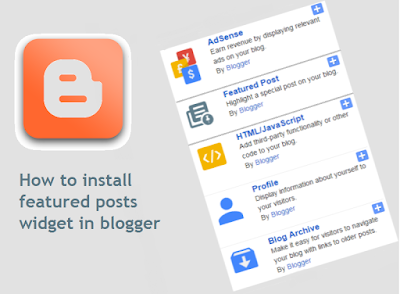
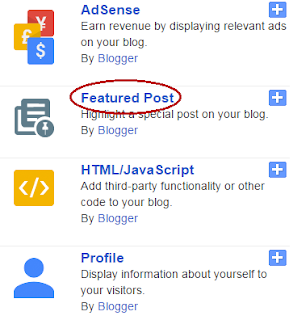
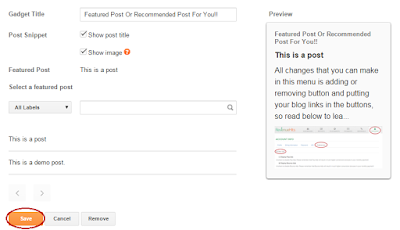



 Blogger Dynamic sitemap.xml due to some technical cache problem, is generating only 20 sub-pages where each page contains only 150 links (i.e. 20 X 150 = 3000 urls). That means, your blogspot Sitemap Index File will only submit a maximum of 3000 Posts to Google Webmaster Search Console due to this technical bug. Upon exploring the organization of sitemap pages inside the index file (i.e. Parent Sitemap.xml), I came to discover that the blogger server is successfully generating sitemap pages in sequential order, the reason why they are not listed inside the Sitemap Index is because the Parent page is not pinged or refreshed after 20 pages are registered. I am sure I may be sounding a little confusing at this moment to newbies but the illustrations and solutions below will help you understand and fix this ongoing problem where
Blogger Dynamic sitemap.xml due to some technical cache problem, is generating only 20 sub-pages where each page contains only 150 links (i.e. 20 X 150 = 3000 urls). That means, your blogspot Sitemap Index File will only submit a maximum of 3000 Posts to Google Webmaster Search Console due to this technical bug. Upon exploring the organization of sitemap pages inside the index file (i.e. Parent Sitemap.xml), I came to discover that the blogger server is successfully generating sitemap pages in sequential order, the reason why they are not listed inside the Sitemap Index is because the Parent page is not pinged or refreshed after 20 pages are registered. I am sure I may be sounding a little confusing at this moment to newbies but the illustrations and solutions below will help you understand and fix this ongoing problem where