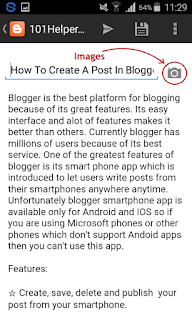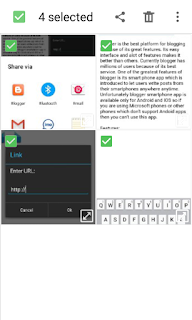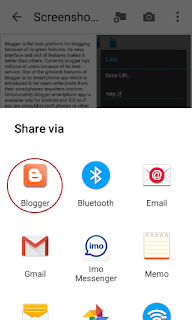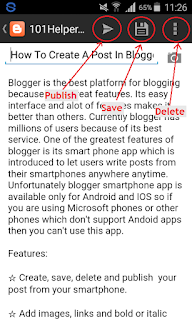Blogger is the best platform for blogging because of its great features. Its easy interface and alot of features makes it better than others. Currently blogger has millions of users because of its best service. One of the greatest features of blogger is its smart phone app which is introduced to let users write posts from their smartphones anywhere anytime. Unfortunately blogger smartphone app is available only for Android and IOS so if you are using Microsoft phones or other phones which don't support Andoid apps then you can't use this app.
Features:
☆ Create, save, delete and publish your post from your smartphone.
☆ Add images, links and bold or italic your text. More tools aren't available yet.
☆ View your blog as well as draft posts.
In this post i will tell you how to use Blogger app in your smartphone to create a post. First we have to download the blogger app so follow below steps to download your app.
Step 1: Open App Store or Play Store in your phone.
Step 2: Search for blogger app and install it.
Step 3: Open your app and sign in using your blogger account or if you are already logged in then choose your account.
Step 4: Choose your blog in which you want to write post as shown in below image:
Step 4: Choose your blog in which you want to write post as shown in below image:
Step 6: Type your post's title, type labels to see predictions of your existing labels, select location from where you are writing post or deny location by clicking on a close icon beside it and finally click on the post content to start writing your post.
That's it. You have successfully learnt "how to write posts in blogger using blogger smartphone app".
You may have following questions:
》How to make some text bold or italic?
Well its very easy to bold or make some test italic. Just click on the "B" icon or "I" on top of the editor to bold or make text italic.
》How to add images in posts?
You can see a camera icon beside your post title, tap it to put images inside your post. You can directly take images or upload them from gallery.
You may see an error while uploading an image and in that case try another trick to put images in your post. Whats the trick? Well its simple collect images which you want to add in your post and upload them before writing content. Didn't get me? Follow below steps:
Step 2: Click on share and choose blogger.
That's it. Now write your post and manage the uploaded images.
》How to add links in posts?
Just like bolding text or making text italic you can add a link in your post. Just select the text which is to be link. Now click on link icon beside italic text icon on the top of the app. For instance see below image.
》How to save or delete a post or edit a post?
Saving a post is much easier than writing it. First write your post and click on Done.
Now click on save icon beside an arrow(publish button) on the top right side of the app.
Similarly to delete a post click on three vertical dots beside the save button.
To edit a post select it and click on the Pencil icon to edit it.
I hope you like this post and you found it helpful. If it was helpful to you leave a feedback below and must share it with others. Follow and subscribe to get latest blogger tips, tricks and mobile blogging tutorials in your inbox.
Search tags: How To Create A Post In Blogger Using Android Or IOS Blogger App,blogger ios and androind app,how to add images in blogger app without errors,mobile blogging tutorials 101helper.blogspot
Search tags: How To Create A Post In Blogger Using Android Or IOS Blogger App,blogger ios and androind app,how to add images in blogger app without errors,mobile blogging tutorials 101helper.blogspot