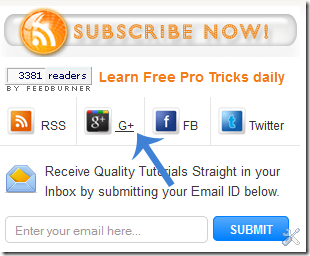Google webmaster team has introduced an easy way of displaying your Google+ profile picture next to the links of your website or blog or any content that you generate. You might have seen profile pictures or image thumbnails of Google developers appearing on search results page. Previously only reserved users had this option but now thanks to the generosity of Google+ social network, even you can display your profile picture next to all your articles or webpages that you own. This will be a proof that you are the sole author and owner of that site or blog. The author information will be shared globally on Google results and your visitors can see your image and author information link next to your article. This is a great way to attract visitors and increase website traffic. Lets learn how to do it!
Show Author Photo in Google Search Results Page
You need three things,
- A website or blog that you own
- A Google Plus Account
- An About Me page on your blog. If you already have an about page where information about author is given then you need not worry. However if you don’t have an about page then you must create one now.
If you have met the above three conditions then you may follow these steps:
- On your website sidebar or header or footer add this link,
<a href="https://plus.google.com/GOOGLE+ ID"
rel="author" target="_blank"> Join me on Google+</a>PS: Do not remove rel="author" else the trick wont work!
Replace GOOGLE+ ID with your Google profile link id. You can get your Google Plus ID by going to your Google Plus profile page and then copy the digital code from your browser address bar as shown below,
You can edit the text Join me on Google+ if you wish.
Example of author link on my blog:
- Next go to your About Me page and add this link anywhere you want,
<a href="https://plus.google.com/GOOGLE+ ID"
rel="me" target="_blank"> My Google Profile</a>Again replace the Google+ ID with your Profile ID. You can edit the text My Google Profile if you wish.
Example of link on my blog:
- Now go to your G+ profile and click the “Edit Profile” button
Then click on the "LINKS" area as shown below,
Add your Blog/site homepage URL and also the URL of your About page. You can also add your Facebook and twitter links if you wish.
-
- Go to http://profiles.google.com/me/plusones.
- Click Edit Profile.
- Check the Show this tab on my profile checkbox.
- Next Upload a quality Profile Pic of your self . Your image will look best if it is 150px by 150px in size. To learn about Google+ image Dimensions Click here
- Finally Save your profile and you are almost done.
Test How your profile photo will appear on SERPs
Now you need to see how your image will appear. Click here and submit your homepage link in the search box and hit preview as shown below,
If you have followed all steps correctly then you will be able to clearly see your photo and name appearing next to your blog title and description. You will also see this green message: "Verified: Authorship markup is correct for this page"
Your authorship is verified only when you have fulfilled all requirements correctly. I will summarize todays tutorial once again so that you may know what to do:
SUMMARY:
- You need to add two links on your site. The first one is to be added on your sidebar, footer or header. The second one is to be added on your about page.
- Add your site homepage link and about link on Google+
- Add a clean profile photo of at least 150px by 150px in size.
- Check the Show this tab on my profile box
- Finally Save your profile
- Test your homepage link and see if your author information appears next to your site url.
- If the photo did appear then say Bingo and you are all done! :)
If you needed any further help then feel free to let me know. Have fun. :>
Note: It will take about 48 hours for your photo to appear globally on Google results page. Even my photo thumbnail have not yet appeared on Google.com so it will take sometime till Google display it. Kindly be patient.